We talked about marketing basics; know your audience, what you offer and say it clearly in a way that your audience understands. In the future we will go deeper into online marketing strategy.
Bottom line: unless you can read the analytic information that tells you who is coming to your site and what they are doing, you are flying blind on any marketing effort you use to try and drive traffic to your site.
There are analytics besides Google analytics, but GA is free, easy to integrate and gives most of the data you want, so we will use Google Analytics as a basis. If you want help with other packages, contact me or wait until I have a chance to cover them.
First, log in to your analytics account at analytics.google.com. If you haven’t created one, see the previous post about getting started
You will see an overview of all accounts that gives basic information:
Once you open your reports, you will see the dashboard specific to that site.
Lets talk about what is on that page, a lot of it is self-explanatory, but some of it uses some terms that may be unfamiliar to those not involved in the web industry specifically.
- In the upper left are buttons to export or email the report
- On the upper right is the date range. You can change this by clicking on it and selecting a start and end date.
- The first graph shows your visits during the date range selected.
- Next row are some summary stats. I will discuss these below.
- After the stats we have some summary charts. Again, below.
First, lets talk about some terminology:
- Visits: The number of people who came to your site. Google Analytics tries to track “visits” which is a single user, instead of “hits” which could be multiple connections from one user.
- Bounce Rate: A bounce occurs when a web site visitor only views a single page on a website, that is, the visitor leaves a site without visiting any other pages before a specified session-timeout occurs. There’s no standard formula for “bounces” – the concept is that it represents someone who came in and said “whoops, this isn’t for me.”
- Page Views: The number of times a “visitor” loads your pages. Page views represents the pages that people looked at on your site.
- Avg Time on Site: This one is fairly self-explanatory. It means what it sounds like it means. The time someone spent before leaving.
- Pages / Visit: An approximation of how many pages a visitor looked at while wandering your site.
- % New Visits: The percentage of the “visits” that are from new, unique web addresses.
Google Analytics does its best to track actual visits, and its one of the applications on-line that uses cookies, a unique numerical value that gets assigned to a browser when someone connects to your site. So, if a user with a cookie comes back in a day or two, that’s not new. We’re not after understanding the deep technical concepts behind these terms, just the basics of how you might interpret them related to your web traffic.
So, if you launch a new program, and your visits goes up, and the % New Visits shows 35%, that is a good thing.
Now lets talk about those graphs:
- Visitors Overview: This shows the number of visitors per unit of time (since you can change the time scope, the unit might change from day to week, to month). If you mouse over the small points, they will show you how many visitors per unit.
- Map Overlay: Shows you where in the world your visitors are from. Darker colors mean more visitors.
- Traffic Sources Overview: YES! This is what we want to get into, and its our next blog post. This shows where your visitors are coming from. Direct Traffic is when they type in your address, that’s most informative to find out who’s trying to get to you without any other resource, these are people who already know you and type in your address. Referring sites are places that mention you online, like partnership sites that mention yours. Search Engines refer to places that people search for key phrases, like Yahoo or Google. If you are working hard to run a key phrase improvement campaign, this is really important. As we get more into Traffic Analysis we will talk about sources in more detail.
- Content Overview: Shows the content that various visitors to your site loaded. Again, future posts will talk more about what this means to you.
That’s it to get us started. Go install Google Analytics on your site, start collecting some data, take a look, and come back here in future weeks for other posts!
Thanks! Please feel free to comment and make suggestions.
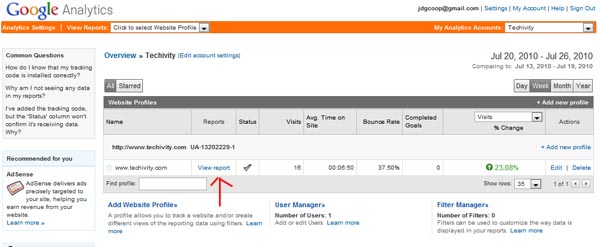

Recent Comments