This seems like it should be easy, and in fact, it is easy, but there’s few step-by-step instructions to create a Facebook Page out there. Par for the course for the web and technical industry, most of the Creating a Facebook Page Instructions skip steps or make assumptions that make them hard to follow for those of us who are learning as we go. I’m going to try and provide some solid, simple step-by-step instructions for creating a Facebook Page for your business or anything else really.
First, Log into your Facebook account
Here is the first rub…if you already HAVE a Facebook Page, or are linked to one as an editor, you have a simple little link on the left side saying “Ads and Pages” – so to get to the page interface click on that…a lot of reference material says to click that link.
BUT, if you don’t have that link, scroll to the very bottom of your profile page and click “advertising”, this will open Facebook’s Ads and Pages location…and its just not that intuitive to click “advertising” when you want “pages.”
So, anyway, once you are in the “Advertising” interface, it will open up showing information about advertising on Facebook. Click on “Pages” up above all the ad information (or if you want to create an advertisement, stay there, click the green button and wander around until you are happy and run the ad, this post is about Facebook pages).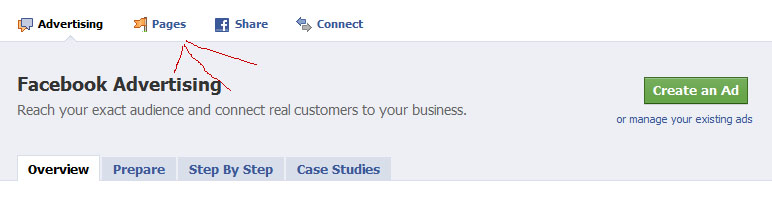
- Click on “Pages”
Once you are in the pages interface, click on the large green button that says “Create a Page” – which will open up the first step to page creation.
You are on your way to having a Facebook Page that describes your business, product or other thing…in fact, now you have to choose how to categorize your page:
Make sure you name the page something appropriately descriptive and useful. Of course, if you’re interested in Search Engine Optimization, Key Phrases and that kind of stuff, it would help to have some key words identified as you do this, but that’s a topic for another post.
When you click “Create Page” you will have created your Facebook Page and can start filling in the details.
You have the option of making your new page private while you work on filling in the details, until you’re happy with it.
Ok, so in future posts, we’ll talk about connecting Facebook Pages to Twitter and WordPress.

Recent Comments